_011-2641_3820.jpg) Council For Indian School Certificate (CISCE)011-2641 3820
Council For Indian School Certificate (CISCE)011-2641 3820
_011-2641_3820.jpg)
Council For Indian School Certificate (CISCE)
011-2641 3820
Service Rating:
Add a Review
All India Number(s):
011-2641 3820
011-2641 1706
011-3082 0091
011-3082 0094
Email(s):
council@cisce.org
Offices
| Name | Contact Details | Address Council for the Indian School Certificate Examinations |
|---|---|---|
| East Zone | Ph:033-22816921/033-22816922 Fax: 033-22816923 Email: kolcisce [at] cisce [dot] org | East Zone Office, 3rd Floor, 5, Lala Lajpat Rai Sarani (Elgin Road) Kolkata – 700 020 |
| Noida Office | Ph:0120-4953100/ 0120-4953101/ 0120-4953102/ 0120-4953103/ 0120-4953104/ 0120-4953105 Email: council [at] cisce [dot] org | E-4, Sector-1,Noida – 201 301 Uttar Pradesh |
| Registered Address | Ph: 011-26413820, 011-26411706, 011-30820091/ 011-30820094 Fax: 011-26234575 | Pragati House, 3rd Floor, 47-48, Nehru Place, New Delhi – 110019 |
| Head Office | Ph: 011-29564831/ 011-29564833/ 011-29564837 Fax: 011-29564735 | P 35-36, Sector VI, Pushp Vihar, Saket New Delhi – 110017 |
For C.V.E. Regulations and Syllabuses
The Chief Executive & Secretary
Council for the Indian School Certificate Examinations
East Zone Office
3rd Floor, 5, Lala Lajpat Rai Sarani (Elgin Road)
Kolkata 700 020
West Bengal
Results
The results of individual condidates can also be received through SMS
- For receiving the ICSE 2017 Examination Result through through SMS ,the condidate needs to
the candidate need type- Unique ID i.e seven DIgit ICSE 1234567
- Similarly for receiving the ISC (present year ) Examination Result through SMS needs to enter his
/her Unique ID in the following way in the "New Message" box
ISC 1234567 (Seven Digit Unique ID) - send the message to the number 09248082883
- The result will be displayed
- For example
- SHASHANK TIWARI ENG-98, HIN-87,HCG-87, MAT-98 ,SCT-90, CTA-100,
SUPW-A, PCA
- In any other query
- Call 02267226106
- Mail ciscehelpdesk [at] orioninc [dot] com
Duplicate Result or new Result
- Firstly create an account
- Go to http://cisce.org, click on the Plus (+) symbol on the SERVICES tile, and
then click on the “Login to CISCE Service Portal” link.
This will open the Services login screen. - In the Services login screen, click on the link: Not yet registered? Register Now
- In the screen that opens, enter a valid email address and password, and
click on the Register button. This will send a confirmation message to
the email address that you provided. - Access your mail box and click on the activation link that was sent to you,
or copy and paste the link in the address bar of your browser. - In the screen that opens now, enter your password and click on the Submit button.
This will open the User Profile screen. - In the User Profile screen, enter the relevant details. Select Individual from
the dropdown against Organisation Type. - After entering all the details, click on the Update button. This will take you to
a new page with two tiles: Document Duplicate, and Verification & Enquiry - Click on the Document Duplicate tile. This will open the Duplicate Requests Landing page.
This screen has four tiles: Requests Drafted, Requests Requiring More Clarification,
Requests Being Processed, and Completed Requests. The Add New Request
link at the top right corner of the screen will now be enabled.
- Go to http://cisce.org, click on the Plus (+) symbol on the SERVICES tile, and
- Click on the Add New Request link. This opens the Terms & Conditions page
- Check the confirmation checkbox in the Terms & Conditions page and click on the Next button.
This will open the Applicant Information and Examination Details page. The details of the individual
making the request will be visible on the left part of the screen - In the Applicant Information and Examination Details page, enter the Full Name used at the Time
of the Examination, Date of Birth, Sex, Mother's Name, Father's Name, and
Name of the School. - . Select the Course from the dropdown.
- Enter the Year of Examination in the field provided.
- Enter the UID / Index Number in the field provided.
- Select the document for which a duplicate is being requested by checking the checkbox against the
document. Applicable charges are shown against each document type. - Two command buttons are provided to the bottom right of the screen: Save as Draft, and Save and
Continue. Click on the Save as Draft button if you want to save the details entered, and revisit the
page later to proceed further. Click on the Save and Continue button if you want to proceed to the next
step. This will take you to the Upload Supporting Documents screen. - Upload supporting documents where required. Click on the Choose File button to locate and upload
the supporting document from your system. (Applications for issue of Certifying Statement of
Examination Results must be accompanied by a notarized affidavit stating that the applicant's Pass
Certificate has been irretrievably lost, as well as a newspaper clipping stating the same, both in
original. The newspaper clipping must clearly mention the name of the applicant, along with the
Index Number, year of passing, and name of the school.) - There are two command buttons to the bottom right of the screen: Back and Submit.
Click on the Back button to go back to the previous page. Click on the
Submit button to submit your request to the Council. - Clicking the Submit button will take you to the Payment Summary screen
- Click on the Proceed button in the Payment Summary screen to connect to the payment gateway
to make the payment. - Follow the normal procedure for making payments to the Council.
- Refund / Cancellation Policy
- Once the online application is submitted successfully, the transaction fees cannot be refunded under
any circumstances. If the transaction fails and the amount is debited from the concerned customer’s
account, the amount will be refunded to the same bank account/credit/debit card account from which
the transaction was initiated after due verification by CISCE. Cancellation of any transaction which is
approved is not possible under any circumstances.
- Once the online application is submitted successfully, the transaction fees cannot be refunded under
Registered Office Address
Council for the Indian School Certificate Examinations
Pragati House, 3rd Floor, 47-48, Nehru Place,
New Delhi – 110019
Fax No.: 011-26234575